Helpful articles: How to get Add-On Codes - Krypton® Multi & Datalog Add-On - Krypton® Multi

Viewing Data
1. Deactivate the data logger before removing the SD-card, otherwise data loss might occur, and the instrument displays an error message. Viewing the Data requires a specific Excel format. Contact your Kuntze representative to receive this Excel format.
Main menu > IN/OUT > MEMORY > LOG SET > OFF
2. Open the Multi by pushing the lip of the instrument upwards. The SD Card is fixed on the backside of the front cover. Push the SD-card into the holder to release it.
3. Put the SD card into your computer and open up the Excel format. Click Control on the bottom left of Excel. (Circled in Red)
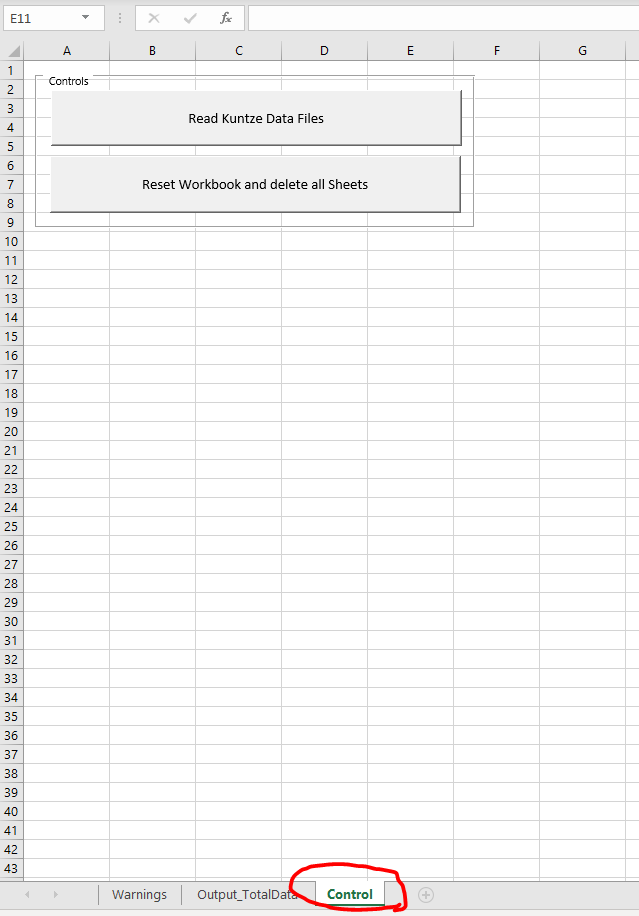
4. Click "Read Kuntze Data Files" Note: Make sure that you click Enable Editing.
5.Click "Yes" to are you sure you want to delete all Worksheets (except Control)?
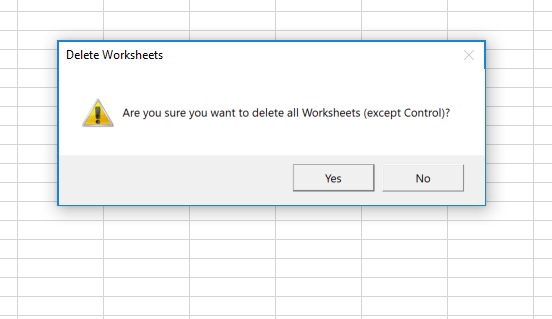
6. This will open up your computer browse. Locate the SD card and click open.
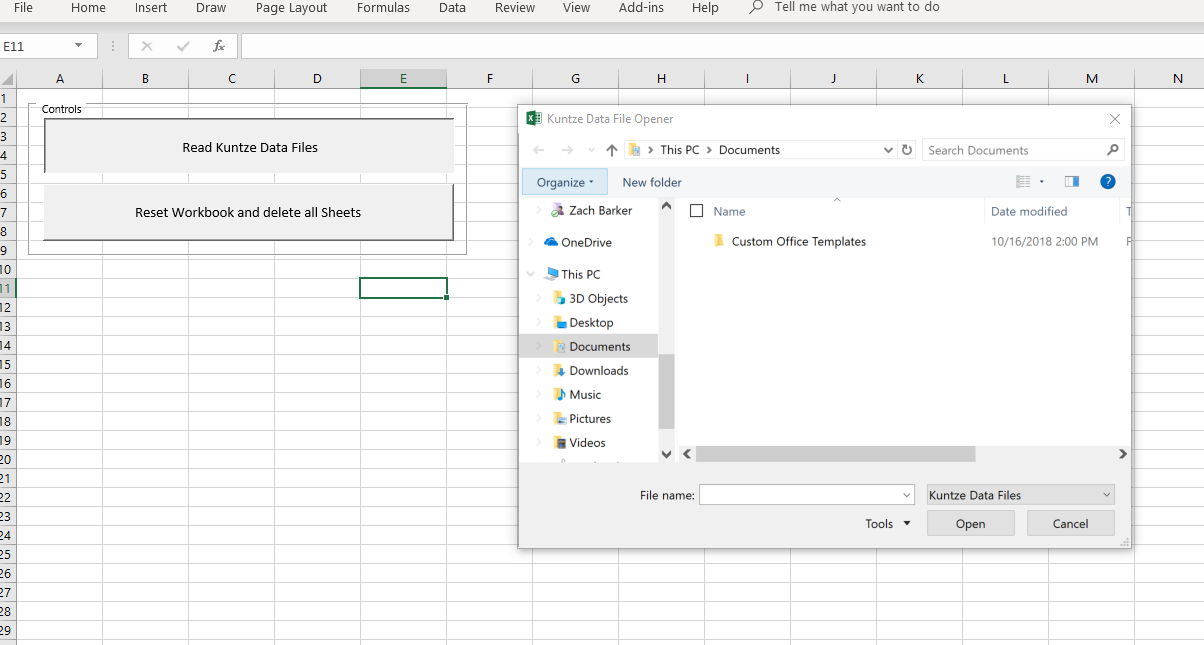
7. Logged data are stored in .CSV files. The file name consists of the measuring parameter, the date, and the time. Each file starts with the device name, the instrument number, and the software versions, followed by the log mode and the interval. Measured values are listed line by line, separated by semicolons.
For each day, a new file is created. Additionally, a new file is created if:
• Power was turned off
• The logging was stopped and restarted
• Other parameters for the datalogging were selected


