Older versions of the Kuntze analyzer require a firmware update. This article explains how to successfully update the analyzer.
Figure 1:

4. Remove the Blue or Black SD card found on the back of the instrument (Push in gently to remove).
Figure 2:
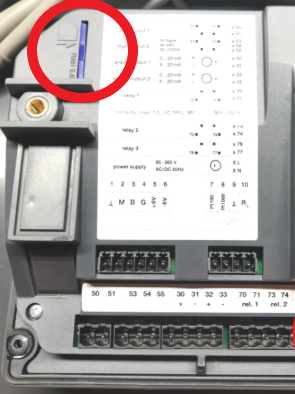
5. Put SD into a computer and delete the current files sitting on the SD card.
6. Put all files attached onto the SD card and safely eject from your computer.
7. Install SD card into same slot located behind the instrument (again push gently to insert).
8. Power on equipment- Should automatically begin to download firmware.
IMPORTANT: Once done downloading you must do a factory reset. go to the drop down arrow in the Main Screen > System > Reset > Okay.
9. Once that is finished you can check to see if your firmware is updated by going to the drop down arrow on Main Screen > System > Info
10. Lastly, put in the settings that you took note of on Step 1.
